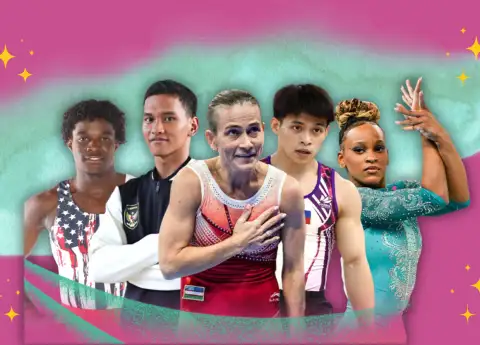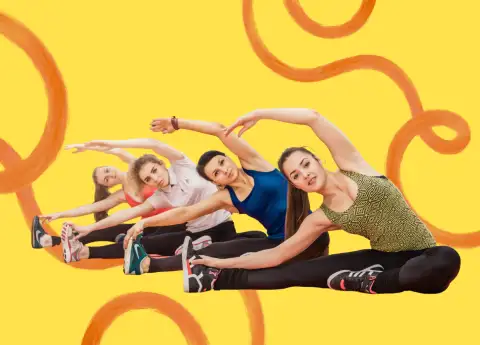HOW TO REDUCE DATA USAGE IN GOOGLE MEET
Tips to save data usage when you're using Google Meet.

Google Meet is one of the popular video conferencing applications that are widely used during the COVID-19 pandemic. However, using Google Meet for a long time can waste your internet data quota in a large amount.
According to Google, Google Meet’s usage can spend at least 2.6 GB of data per hour in HD (720p) video quality settings. It means, using Google Meet at SD quality (480p) can consume 0.9 GB of internet quota every hour.
These estimations can be bigger because the duration of online meetings or learning usually reaches several hours each day. The good news, Google gives a hack to save data usage so it can be more economical.
How to reduce data usage in Google Meet for Android and iOS
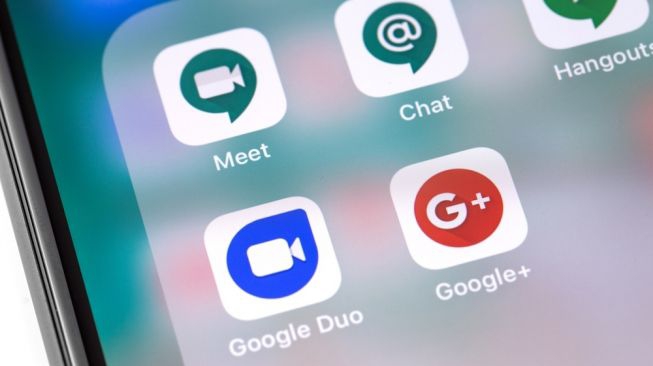
Google Meet has added a ‘limit data usage’ setting for Android and iOS users. The new update will allow users to optimize video call quality for their device and network conditions. As the name suggests, the ‘limit data usage’ mode will allow users to save data when using Google Meet on their phones.
This development comes with version 2021.04.18 of Google Meet. The limit data usage mode enables users to minimize cellular data usages, maximize battery life and free up the device’s memory for other tasks.
The limit data option comes in handy when your device is not running in WiFi or when you are not in a good network region but cannot avoid a meeting. If you enable the limit data usage option, you might have to turn the video off. The limit data usage option is disabled by default and can be enabled following the given steps:
- open Google Meet app;
- tap the menu on the left;
- go to 'Settings';
- under the General section, enable the toggle for 'limit data usage'.
How to reduce data usage in Google Meet for laptop
Here are the ways:
- open Google Meet in your browser and join a meeting;
- Click the three-dots at the bottom right and tap 'Settings';
- select 'Video' from the sidebar at the left;
- here, change the 'Send Resolution' from Auto to Standard Definition (360p);
- similarly, change the 'Receive Resolution' from Auto to Standard Definition (360p).
By default, Google Meet streams the video at ‘Automatic’ resolution, which goes up to HD 720p with good internet connectivity. As a result, it ends up consuming a good chunk of mobile data.
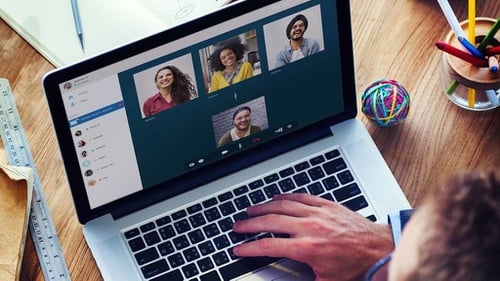
Changing the send resolution to the standard definition will reduce your video quality to 360p. Whereas changing the receive resolution will reduce the video quality of others to 360p. While there will be a drop in quality, you’ll also cut down the data consumption.
If the meeting is more about audio and you don’t require the video, change the 'receive resolution' to 'Audio only'. This will turn off the video of other people in the meeting, using the least amount of data possible in Google Meet. Let’s try!
#THE S MEDIA #Media Milenial