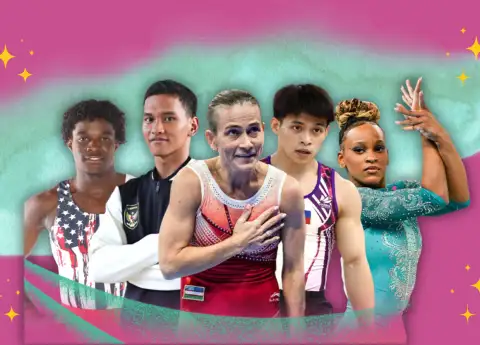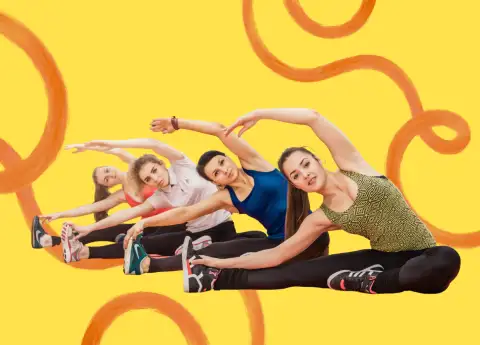REMOVING BLOATWARE: A STEP-BY-STEP GUIDE TO STREAMLINE YOUR ANDROID PHONE
Learn How to Free Up Space and Optimize Performance by Eliminating Unwanted Apps
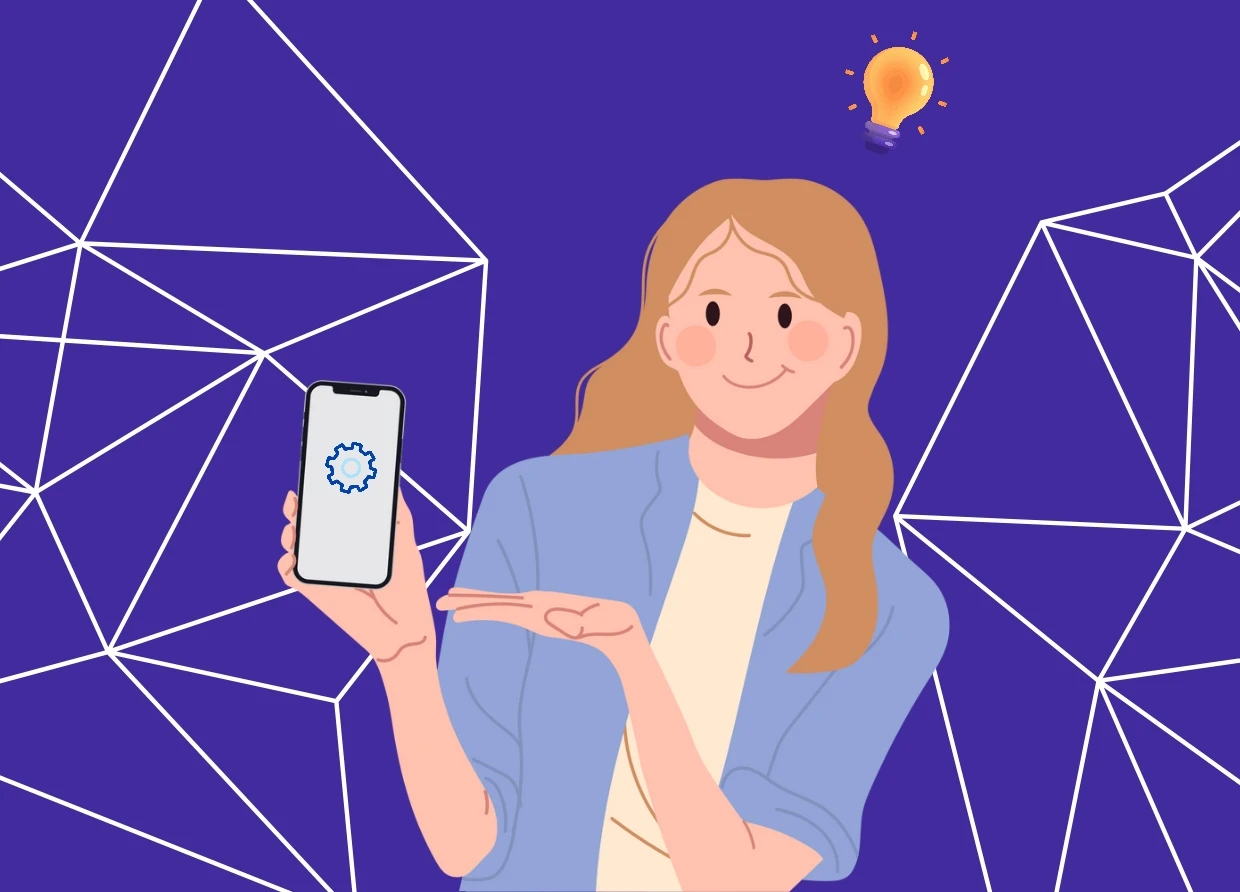
In a world dominated by technology, our smartphones have become essential companions in our daily lives. However, many Android users often find themselves grappling with a common issue: bloatware. These pre-installed apps, often unnecessary and unremovable, can clutter your phone's interface, slow down performance, and consume precious storage space. But fear not! With a few simple steps, you can declutter your device and enjoy a smoother Android experience.
Identify the Culprits:
The first step in your bloatware-removal journey is identifying the culprits. Navigate to your device's settings and open the "Apps" or "Applications" section. Here, you'll find a list of all installed apps, including system apps. Pay close attention to those you rarely or never use.
Evaluate System Apps:
While some system apps are essential for your device's proper functioning, others are unnecessary and can be safely disabled. It's important to exercise caution when dealing with system apps, as disabling critical components can lead to issues. Focus on apps that are labeled as "disabled" or "inactive," as these are prime candidates for removal.
Uninstall or Disable:
For third-party apps, the process is straightforward. Navigate to the "Apps" section, select the app you want to remove, and click "Uninstall." If the option is grayed out, it's likely a system app. In this case, you can't completely remove it, but you can often "disable" it to prevent it from running and using resources.
Clear App Data and Cache:
For both third-party and system apps, you can clear app data and cache to free up additional space. This won't remove the app itself, but it will eliminate unnecessary files. Head to the app's settings, and look for options to clear data and cache.
Use a Third-Party App:
If you're hesitant about manually removing bloatware, you can rely on third-party apps designed to identify and uninstall or disable system apps. These apps provide user-friendly interfaces and often categorize apps as safe to remove or risky. Be cautious when using third-party apps, and choose reputable options from the Google Play Store.
Consider a Factory Reset:
If your Android phone is heavily cluttered with bloatware and you want a clean slate, a factory reset is an extreme but effective option. Remember to back up your important data before proceeding, as a factory reset will erase everything on your device.
Stay Informed and Be Cautious:
As you remove bloatware, it's important to remain informed about the apps you're disabling or uninstalling. Some system apps might be linked to important functions or services. Always exercise caution and research before removing any app, especially if it's labeled as a system app.
By removing or disabling bloatware, you're not only freeing up space and enhancing performance but also customizing your Android experience to suit your preferences. With a streamlined phone, you'll have more room for the apps and content you love, and you'll notice a significant improvement in overall responsiveness.
#THE S MEDIA #Media Milenial #Android #Bloatware #Smartphone #Performance Optimization #App Management #Storage Space #System Apps #Uninstall Apps #Disable Apps #Clear Cache #Factory Reset #Third-Party Apps #User Experience #Mobile Devices #Digital Clean-up