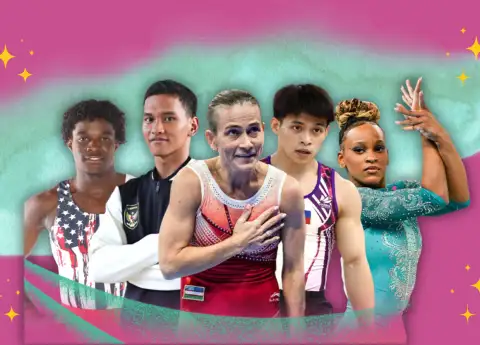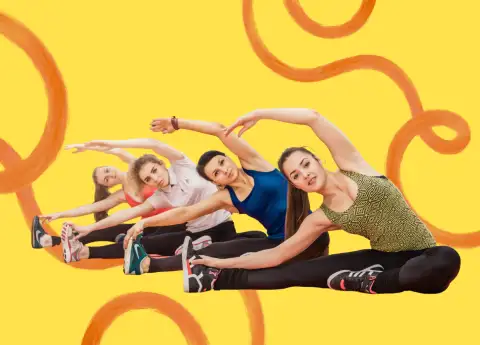7 CHROME SETTINGS YOU NEED TO CHANGE RIGHT NOW FOR A MORE SECURE ONLINE EXPERIENCE
By tweaking these settings, you'll be able to browse the web safely and securely without any worries.

As one of the most popular web browsers available, Chrome is undoubtedly installed in many of our computers.
However, as with most apps, Chrome has its own security weaknesses and even questionable privacy settings.
Therefore, we've compiled a short list of certain settings you can change on Chrome to make your browsing experience more secure and more private.
Site Permission
Websites, including Google and its services, by default have an idea of your location based on your IP address, Wifi, and even search history, however, any app would need your express permission to gain access to your GPS, therefore your exact location.
While most websites and apps would explicitly ask for permission to access your microphone or camera, some websites might hide their requests in fine print in order to gain access to your microphone or camera, which can be scary.
That's why it would be wise for you to check your permissions in Chrome or any other browser or apps, in order to make sure you have not given permission you did not agree to, to any malicious sites or apps.
Secure DNS and Connections
By default, your Internet Service Provider (ISP) typically handles your DNS requests, which can potentially expose your browsing history and personal information to third parties. Secure DNS, on the other hand, encrypts your DNS requests and sends them to a trusted DNS resolver, providing better privacy and security.
Using secure DNS settings on Google Chrome can provide an additional layer of protection against cyber threats such as phishing and malware attacks.
Additionally, secure DNS can help prevent DNS hijacking, where an attacker intercepts your DNS requests and redirects you to a fake website, which can trick you into entering sensitive information.
Pop-ups and Redirects
Disabling pop-ups and redirects in Google Chrome can significantly improve your browsing experience and protect you from potential security threats.
Pop-ups and redirects can be used by malicious websites to display unwanted content, trick you into installing malware, or redirect you to a different website without your consent.
By disabling these features, you can avoid these types of unwanted activities and ensure that you only see content that you actually want to see. This can help you save time, stay focused, and reduce the risk of falling victim to scams or cyber attacks.
Third-Party Cookies
Blocking third-party cookies in Google Chrome can help protect your privacy and prevent online tracking.
Third-party cookies are used by advertisers and other companies to track your online activity across different websites, which can be used to build a profile of your interests, behaviors, and preferences.
This information can then be used to target you with personalized ads or sold to other companies. By blocking third-party cookies, you can prevent these types of activities and limit the amount of data that companies can collect about you.
Enhanced Protection
Using Enhanced Protection on Google Chrome can provide an extra layer of security against various types of cyber threats. Enhanced Protection, also known as "Safe Browsing," is designed to help protect you from malicious websites, phishing scams, and malware downloads.
When Enhanced Protection is enabled, Chrome checks the websites that you visit against a database of known dangerous websites and alerts you if it detects any suspicious activity. Additionally, Enhanced Protection can help prevent unwanted downloads and block harmful extensions that may try to access your personal information.
Background Apps
Chrome is infamous for its RAM usage. That is why disabling background apps in Google Chrome can help improve the performance of your device and reduce the amount of data that your browser consumes.
Background apps are processes that continue to run even when Chrome is closed, which can consume system resources, drain your device's battery, and slow down your device's performance.
By disabling background apps, you can free up system resources, which can help improve the speed and responsiveness of your device.
Safety Check
Using Safety Check on Google Chrome is an important way to ensure that your browser and device are secure and up-to-date.
Safety Check scans your browser and device for potential security vulnerabilities and checks if your browser is up-to-date with the latest security features and patches.
Safety Check can also identify any malicious or unwanted extensions that may be installed on your browser and offer suggestions on how to remove them. By using Safety Check regularly, you can stay on top of potential security threats and take proactive steps to enhance your online safety.
So, there you have it, seven Chrome settings that you need to change immediately to stay secure online. By tweaking these settings, you'll be able to browse the web safely and securely without any worries. Stay safe, surfers!
#THE S MEDIA #Media Milenial