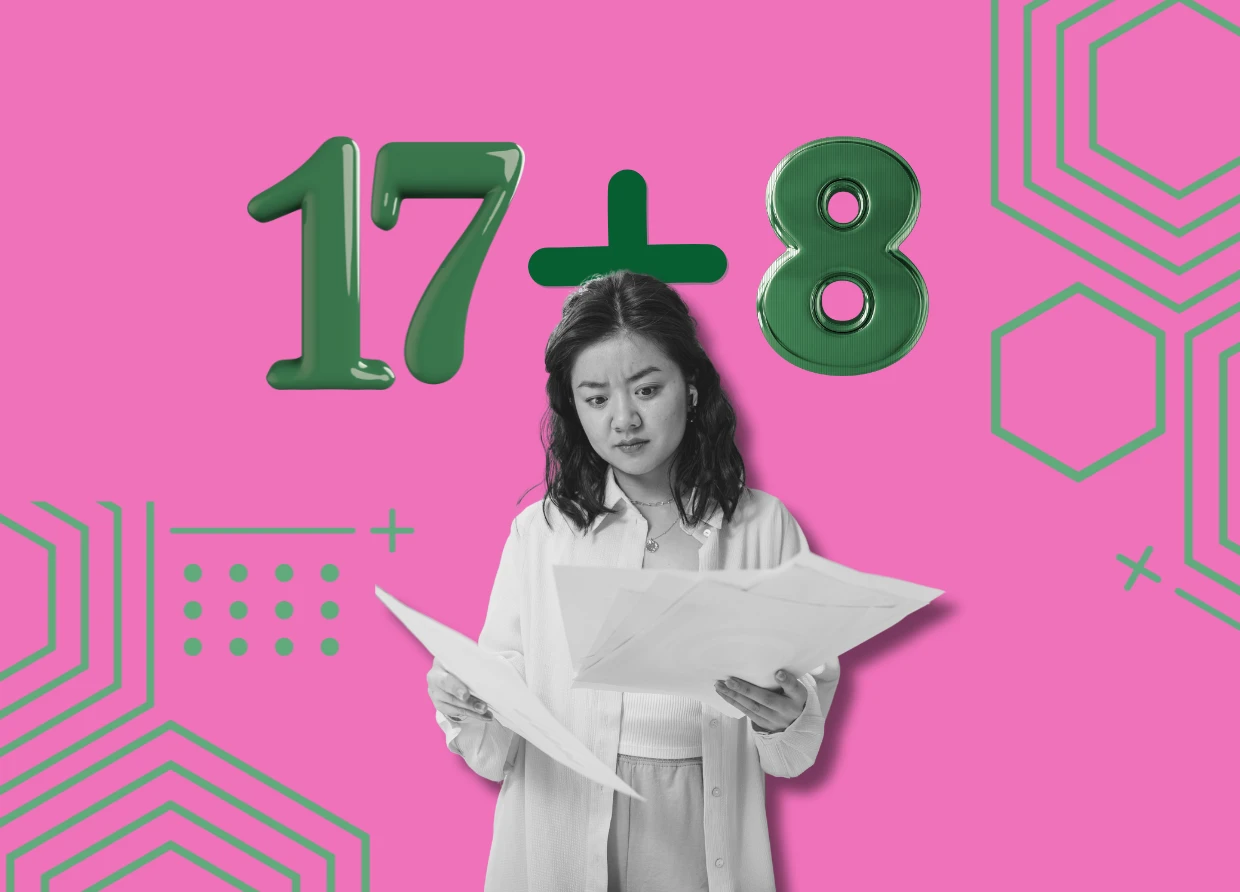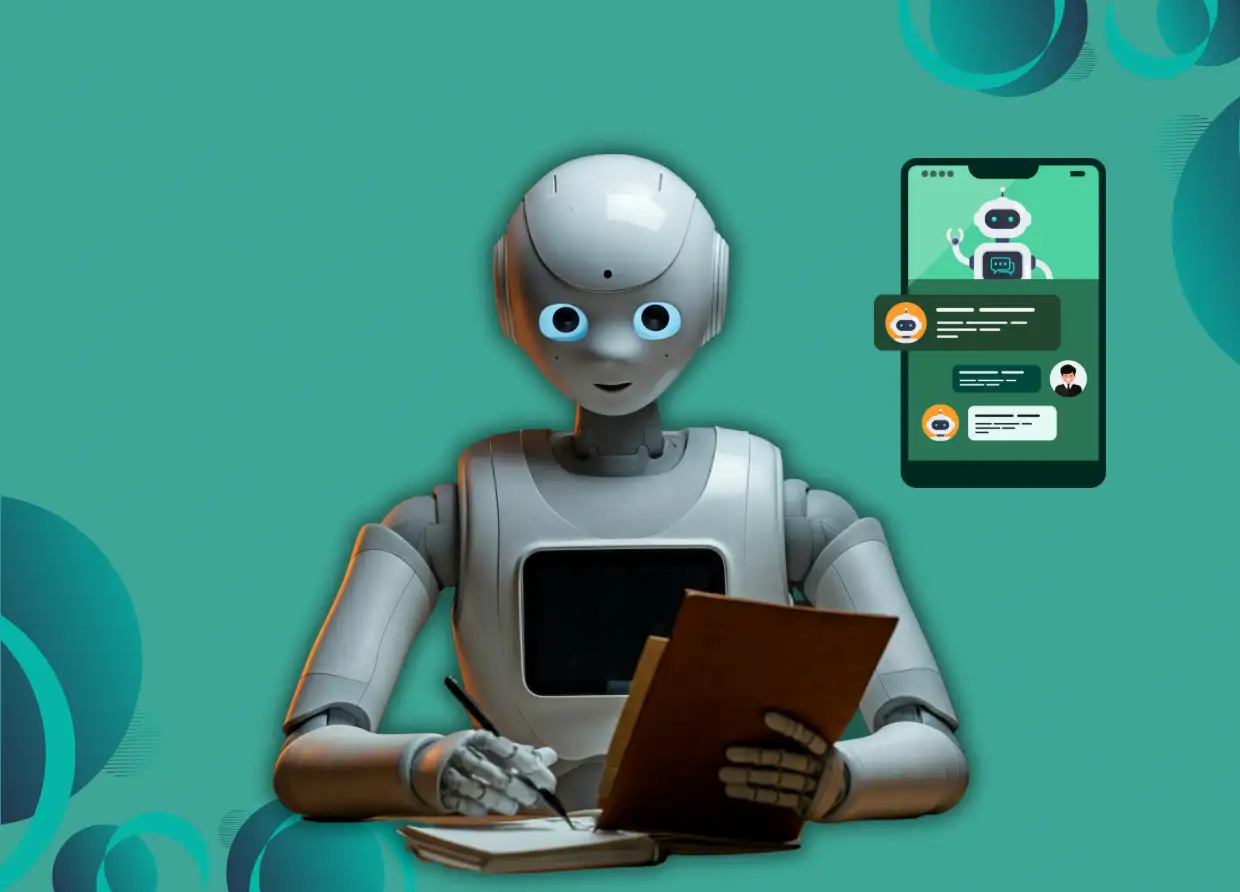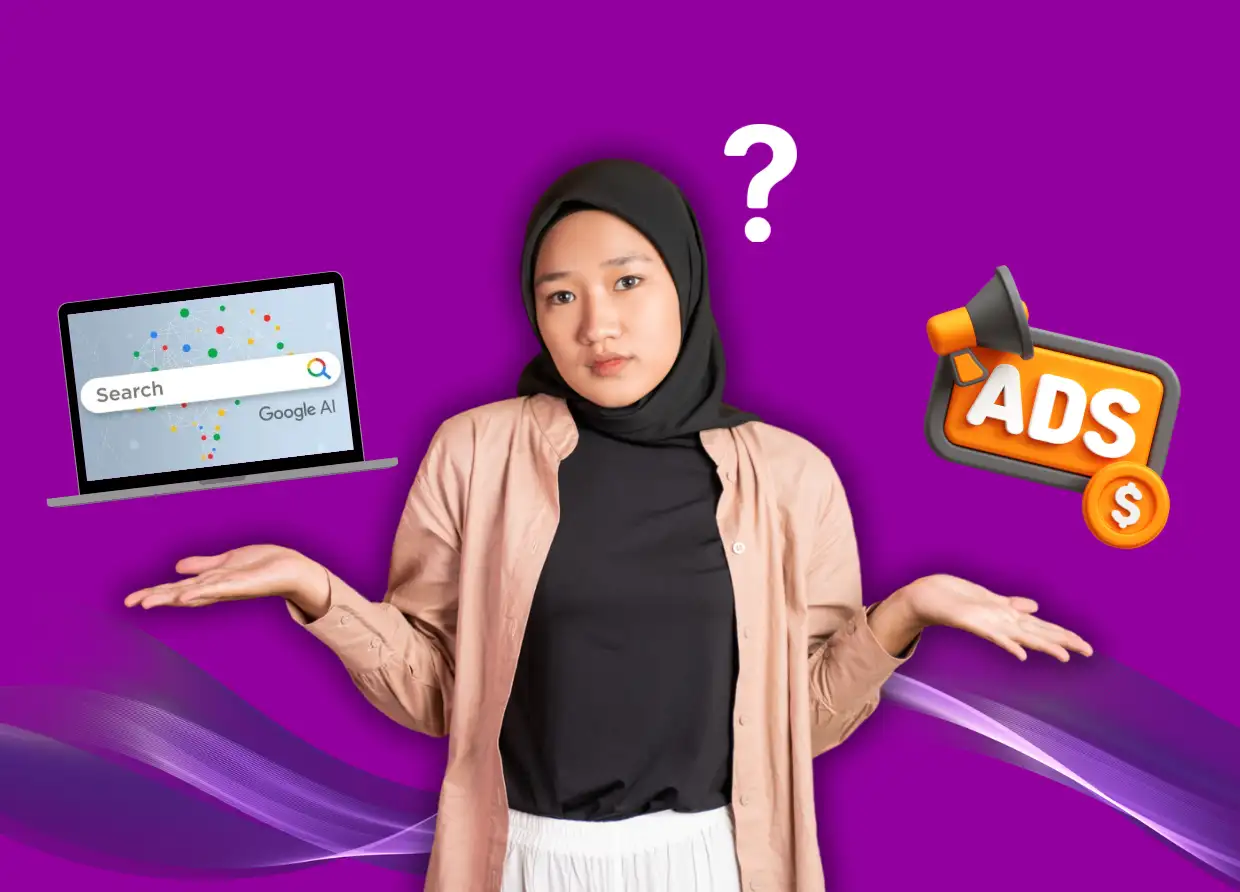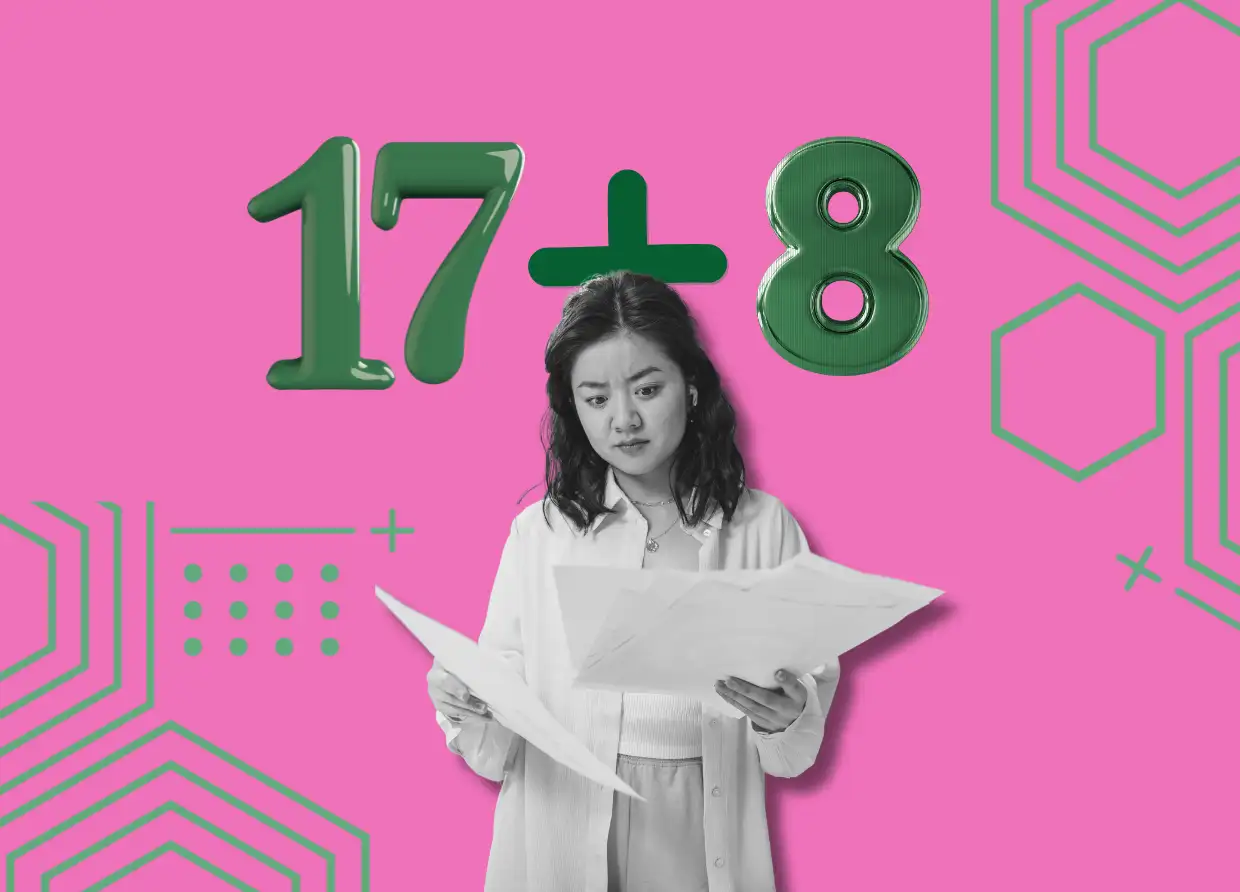HOW TO TURN YOUR IPAD INTO A GAMING SCREEN
How to Play Nintendo Switch and PS5 Games on Your Tablet
The versatility of iPads knows no bounds, and now they've taken another stride by transforming into gaming monitors for popular consoles like the Nintendo Switch and PS5. While iPads are well-known for tasks like video editing, they're also capable of becoming a portable gaming hub with just a few simple steps. Let's explore the method to unleash your iPad's potential as a gaming screen for console fun.
Gaming on the Go: iPad as a Monitor
The process involves utilizing a workaround that employs a capture card to transmit the video signal from the gaming console to the iPad, effectively turning it into a real-time monitor for playing Nintendo Switch, PS5, or Xbox games. Though this method doesn't emulate Switch games directly on the iPad, it allows you to enjoy console gaming on a portable screen.
Before embarking on this gaming venture, gather the essential tools:
1. USB-C capture card
2. iPad with USB-C port
3. iPadOS 17
4. Capture card application
5. Nintendo Switch or PS5 with an HDMI cord
Setting Up the Gaming Experience
Console Connection: Begin by connecting your gaming console to a power source and setting up the hardware.
Capture Card Attachment: Link the capture card to your console using an HDMI cord. This guide will focus on the Nintendo Switch as an example.
iPad Integration: Plug the USB-C end of the capture card into the iPad's USB-C port. Ensure it's connected directly to the iPad.
Capture Card App: Launch the capture card application on your iPad. There are recommendations for apps like Capture Pro (currently in TestFlight).
Switch On: Power up your Nintendo Switch while the capture card is active.
Gaming at Your Fingertips
After following these steps, your iPad will display the Nintendo Switch's home screen. This paves the way for selecting and playing your favorite games on your iPad. It's important to note that there might be some input lag, so games that demand precise timing might not be the best fit.
Expert Guidance and Visual Aid
For a comprehensive visual walkthrough, MacRumors' Dan Barbera has put together a video tutorial. In this detailed guide, he simplifies the process, making it accessible even for those who prefer visual learning. The video complements the steps outlined above, ensuring a seamless transition from setup to gameplay.
As iPads continue to evolve beyond their conventional roles, transforming into a gaming screen is a testament to their adaptability. With a USB-C capture card, the right software, and a compatible console, your iPad can unlock a new dimension of gaming on the go. Whether you're a Nintendo enthusiast or a PS5 aficionado, this innovative method offers the chance to enjoy your favorite games with the convenience of a portable screen.
#THE S MEDIA #Media Milenial #iPad gaming #Nintendo Switch #PS5 #gaming monitors #portable gaming #capture card #iPadOS #console gaming #gaming on the go #video signal transmission #gaming experience #input lag #visual walkthrough #MacRumors #Dan Barbera #gaming setup #portable screen gaming #gaming innovation